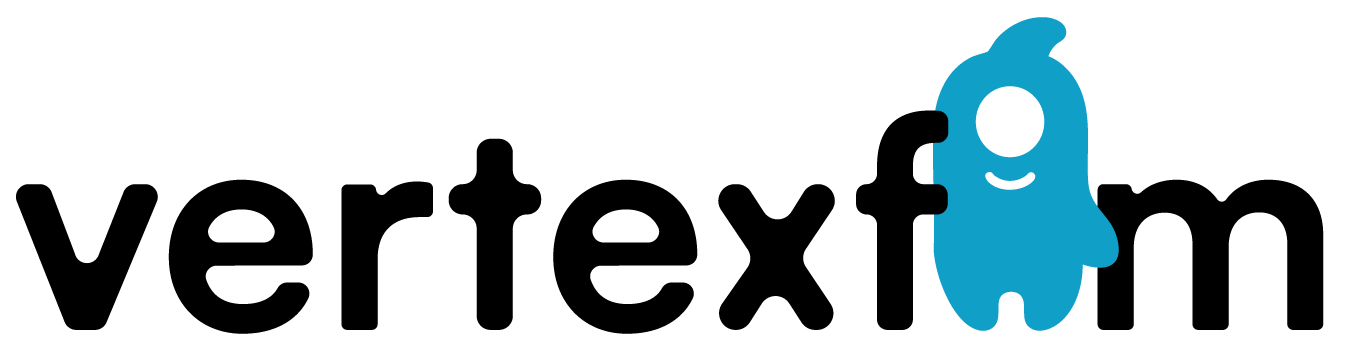Want to stream or record your avatar using OBS?
Let’s get you up and running — easy peasy!
Download & Install OBS
First, download and install OBS Studio from the official site:
https://obsproject.com/
Launch OBS once installed.Select your avatar from the list.
Create a New Scene
In OBS, click the + icon under Scenes to create a new scene.
Give it a name like “Animaze Stream” or anything you like.
Add Your Avatar (Video Source)
In the Animaze PC app, click “Enable Virtual Camera” — you’ll find the button at the bottom center of the screen.
Now it’s time to bring your avatar in:
Click + under Sources
Select Video Capture Device
Name it something like “Animaze”
In the device list, choose Animaze Virtual Camera
(Make sure it’s enabled from within the Animaze app)
You should now see your avatar in OBS!
(Optional) Add Extra Elements
Make your stream or recording stand out by adding:
Logos, Text labels, Audio capture, Webcam window (for hybrid face/avatar view)
Use the + button in the Sources panel to add more layers.
Tip: Using a Dedicated Window
If you want to capture only the Animaze window (instead of using the Virtual Camera), you can use Window Capture instead of Video Capture Device.
Just select the Animaze window from the list — make sure it’s visible and not minimized.
More info here: